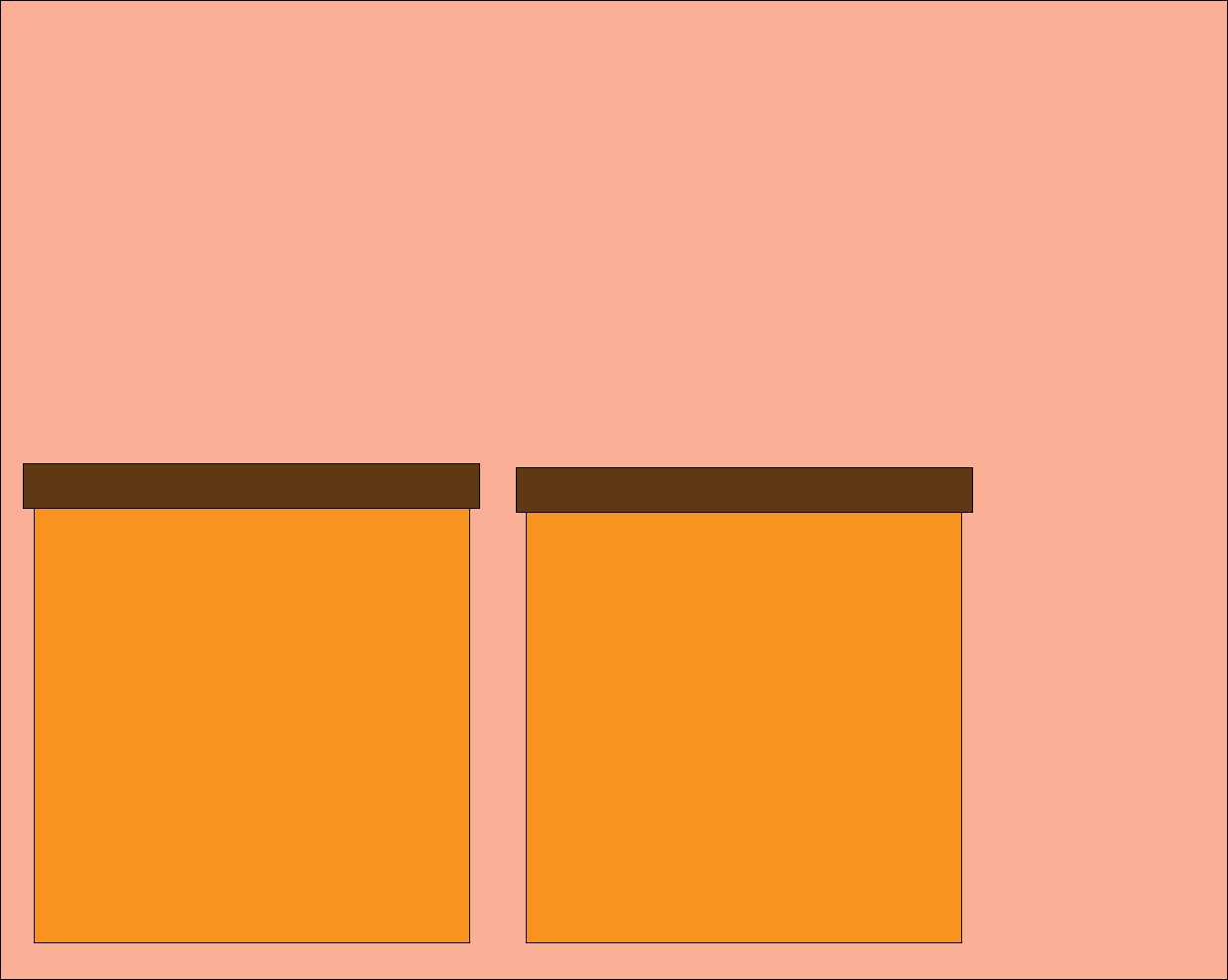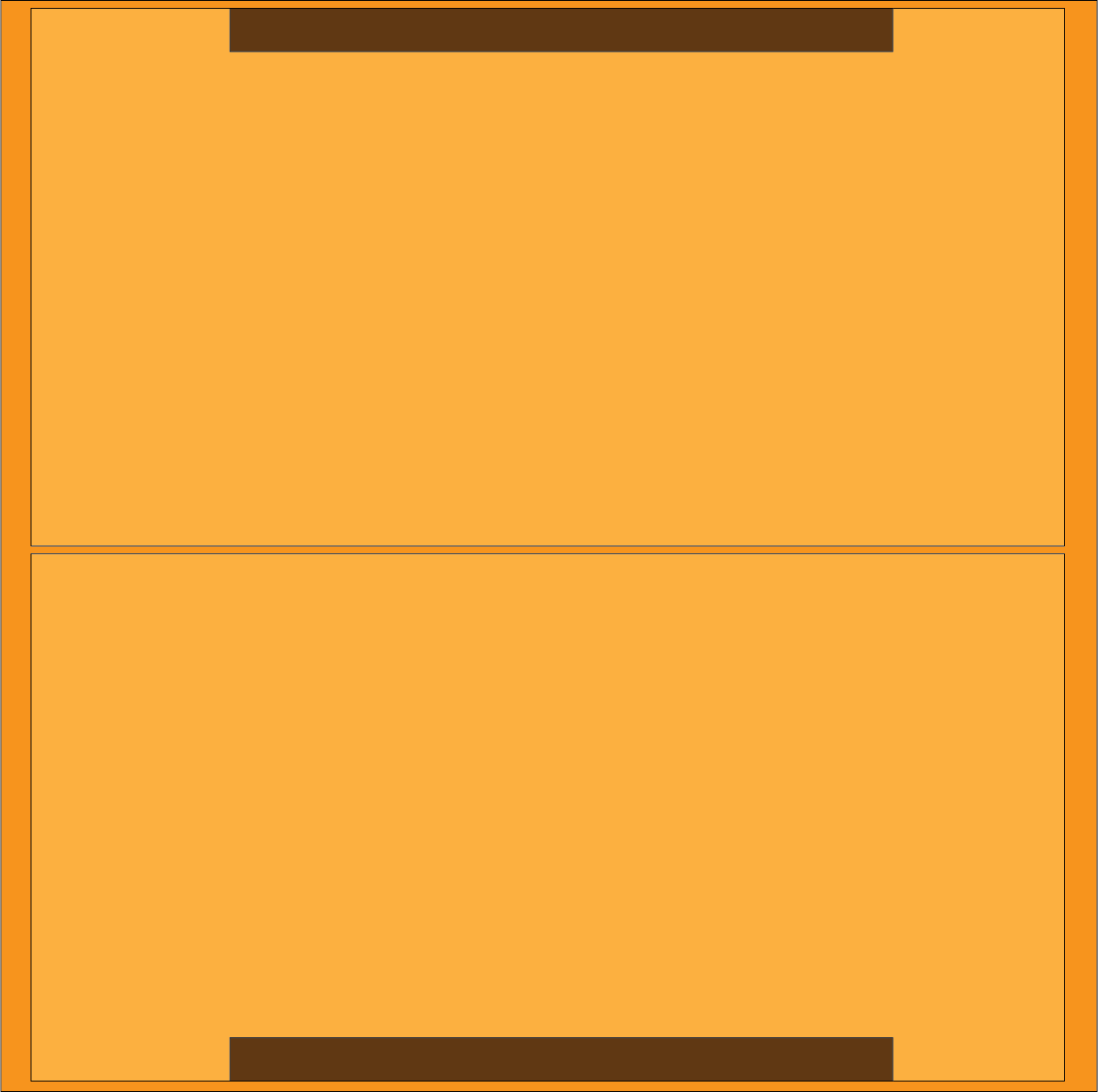First, open Illustrator, then create a file with a width and height of 1280. Units must be in pixels. No other preferences need to be changed other than having 1 artboard if you have previously opened Illustrator and had more than one artboard open. With your blank document open, select the rectangle tool and create a good-sized square; almost fitting to the right and left edges of the page with about an inch space on the top and bottom. Fill it with the color of the pants you are wearing by selecting a color from the swatches at the top bar (if your pants are colorful, choose the color that’s on there the most). Deselect that rectangle by clicking anywhere outside of that rectangle. Then, select the rectangle tool once again. Make a square inside of the initial square you made that is about half the height of the initial square and 1/3 its width. Fill this square with the color of the top of the classroom desks in the room you are in. Once this square is filled, duplicate it by selecting it and pressing 'CTRL+D' and align it directly beside it with about an inch of space in between the squares. Deselect these rectangles by clicking anywhere outside of them. Finally, select the rectangle tool once again and create a square that is about the 1/9 the last square you made as this will be the shape of the top of the countertop. Once created, fill it with the color of dirt by selecting a color from the swatch tools. Then, duplicate the square we just made by pressing 'CTRL+D' and aligning it a little way down from the top of the square (overlapping it) to make it look like a countertop.